When it comes to iOS-loaded features iPhones, sometimes it becomes challenging for the user to figure out simple issues. For example, when you activate an iPhone for the first time, some users get to the set-up phase right away. However, others remain stuck with the “iMessage Waiting For Activation” status that keeps occurring on their screen.
To begin with, for those who are not familiar with common iPhone terms, iMessage is a “messaging” feature specially designed for iPhones. For example, on Android Smartphones, you can compose simple text messages. However, in the iPhone latest models, iMessage allows Apple users to connect and communicate via SMS text, stickers, images, and more.

For the most part, when you activate an iPhone, you quickly receive a message in notification with a green bubble icon. This confirms that your iPhone has successfully activated and has access to cellular data and the ability to send and receive texts back and forth. But, even if you successfully activate your iPhone without iMessage, you would not be able to send any text to another contact. Why? Because iMessage service requires activation in that matter.
See also:
Today, we brought to you a concise guide on the “iMessage Waiting for Activation” error and how to resolve it? Let’s begin:
Table of Contents
Why does the iPhone say “iMessage Waiting for Activation?”
Are you unable to send SMS back and forth from your iPhone? There can be one simple explanation behind this. Your iMessage in-built iPhone App is waiting for activation. Let’s note the following pointers which will clear the concept of iMessage activation for you:
- In the event that you have bought an iPhone in less than 24 hours, you just have to wait for iMessage to activate. According to the Apple guide, the iMessage timeline for activation is within 24 hours. Thus, be patient!
- Not many Apple users know this. Many iPhone features, including iMessage, only activate on Wi-Fi connection. Thus, please connect your iPhone to a Wi-Fi network using a home router or other member’s personal hotspot. In the event that you have installed a SIM Card already, you can also use cellular data to activate it.
- And last but not least, the condition for iMessage to activate is that you have to send or receive a message successfully in SMS form.
Note: Thanks to WhatsApp App, many iPhone users do not care for iMessage in the beginning. However, the app is crucial to activating in order to receive a bank’s SMS alerts.
How to manually activate iMessage on iPhone?
In the event that you are viewing the “iMessage waiting for activation” status on your iphone. It does not mean that your iMessage App is errored. It can also mean that the iMessage App on your iPhone is deactivated by default. Therefore, for your reference, check out the instructional guide to manually activate iMessage on iPhone:

- Unlock iPhone using Face ID or Pincode, whichever you prefer.
- Next, pick the “Settings” option from the iPhone App library and launch it.
- Next, scroll down to the alternative called “Messages.”
- At the top, you will see an option called “iMessage.”
- If the toggle in front of the imessage is OFF, turn it on.
- Save the settings and go back.
- Now, test if the “imessage waiting for activation” status has gone.
- To double-check, try sending a message to one of your contacts.
Note:
More often than not, users download and install third-party calling and messaging apps on their phones for security reasons. You may not know this, but these apps only allow you to use the messaging app on the iPhone. Meaning, your iMessage will deactivate automatically. Therefore, before you activate iMessage manually, please ensure that third-party apps have not been given first priority on your iPhone settings.
How to resolve the “iMessage waiting for activation” error on iPhone?
Cannot turn on iMessage manually on your iPhone? There can be multiple rationales behind it. For example, iMessage requires access to the internet in order to activate. If you neither have Wi-Fi nor cellular data, you have no choice but to compromise. But, don’t worry! Thanks to our expert team, we brought you seven simple solutions to resolve this error within a few minutes. Let’s get started:
#Method 1: Deactivate Airplane Mode on your iPhone
When a newbie iPhone user activates a device for the first time, he shall encounter a completely new user interface. Thus, it may take time for the user to understand. Therefore, amid all the exploration, you may not notice that Airplane mode is automatically ON. In order for iMessage to activate, you have to turn it off. How? Let’s take a glance:
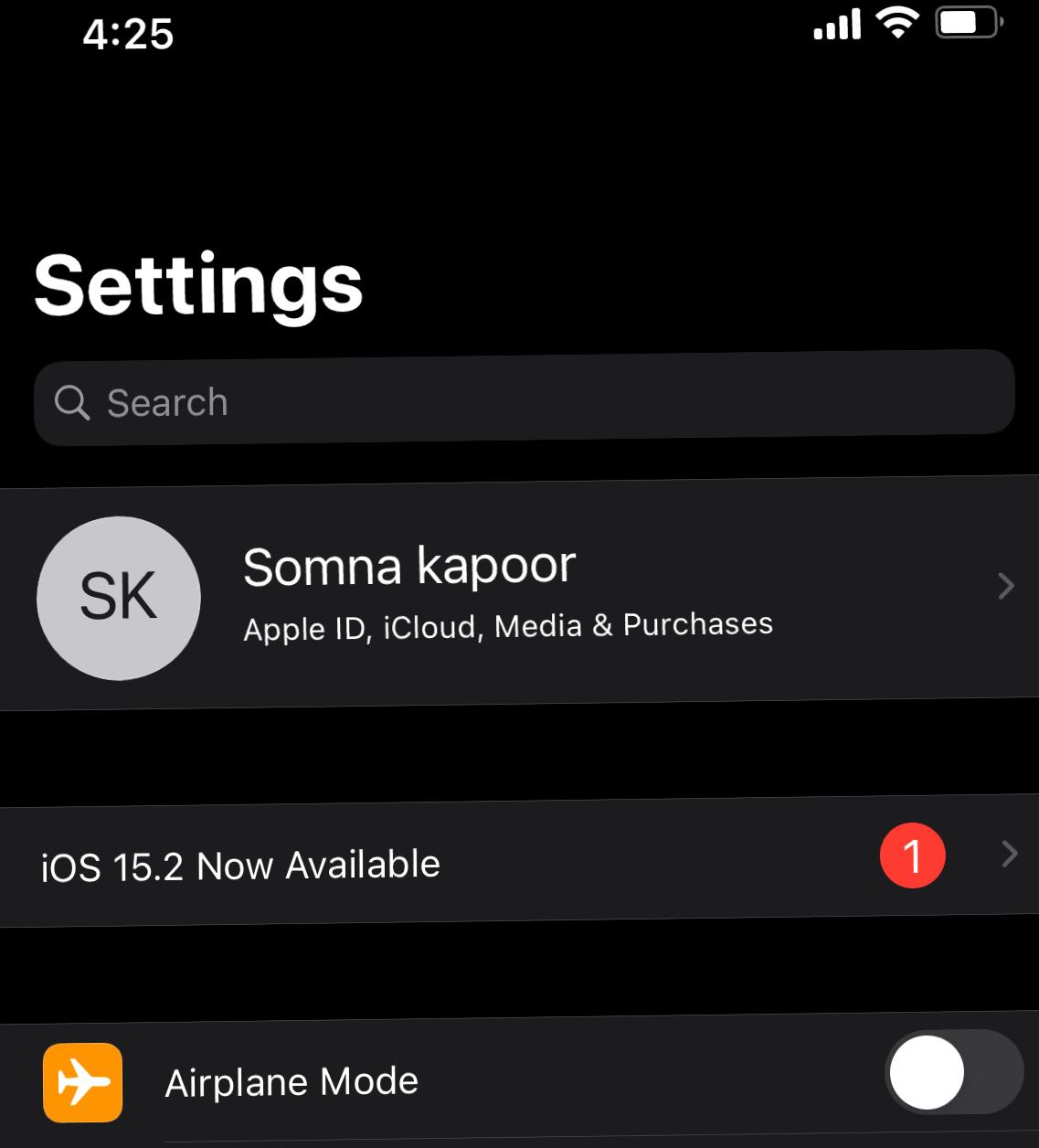
- Unlock iPhone using Face ID or Pincode, whichever you prefer.
- Next, pick the “Settings” option from the iPhone App library and launch it.
- At the top only, you will see the “Airplane mode” alternative.
- Tap on it.
- Slide the toggle to the left in order to turn it off.
- Once it’s done, go back and open the message again.
- This time, please ensure that you are connected to a wireless network or cellular data.
#Method 2: “Set to Automatically” Date & Time on iPhone
This method actually comes from personal experience. One time, our expert’s iPhone’s date & time was set in the next month rather than the actual date & time. This resulted in a “no wireless network connection” error on iPhone. Therefore, please double-check if your iPhone’s date and time are set to automatic. If not, use the following guide:
- Unlock iPhone using Face ID or Pincode, whichever you prefer.
- Next, pick the “Settings” option from the iPhone App library and launch it.
- First, scroll down to the “General” alternative from the settings menu.
- Now, scroll down to the “Date and Time” alternative.
- Further ahead, do you see the “set to automatic” option at the top?
- If yes, use the toggle to turn it ON (green).
- Now, go back.
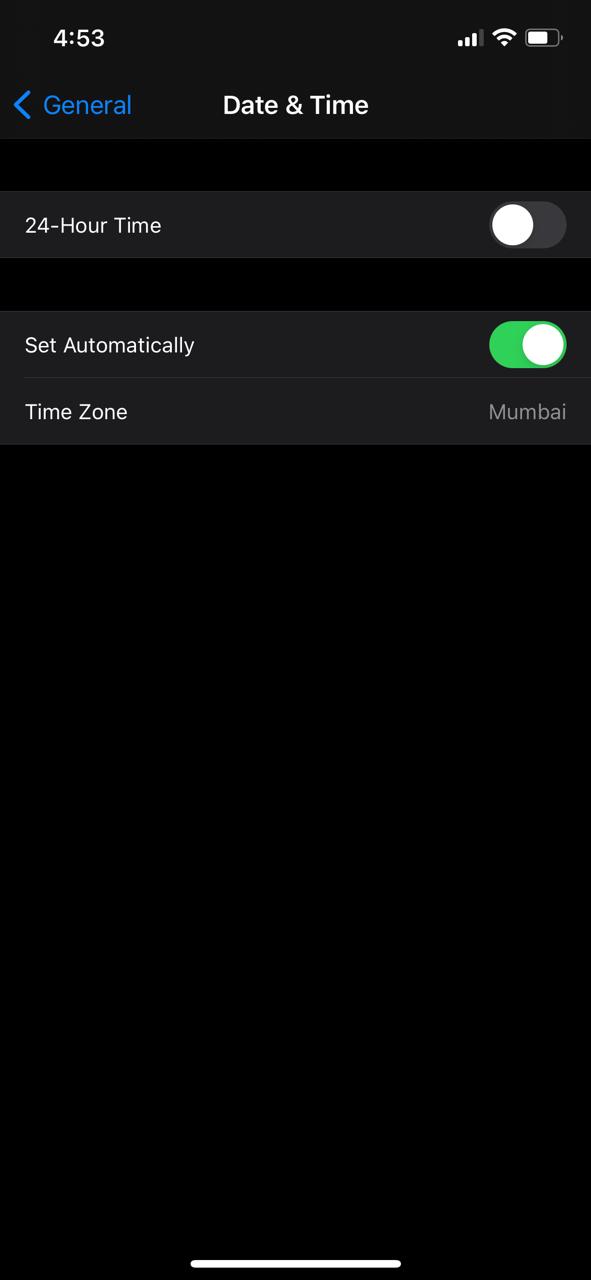
Note:
Many iPhone models are directly delivered by online websites like Amazon from the manufacturing unit to the customer’s home country. In that case, it is possible that your iPhone is set in a different time zone. For example, California, USA. As a result, when you turn on “set to automatic,” your date & time will be according to California’s USA time zone. To change it, tap on the “time zone” option under set to automatic. Now, search for your home location.
#Method 3: “Imessage waiting for activation?” Restart your device now!
Did the above methods not work out for you? In that case, here’s the best option. You can simply restart your iPhone. The theory behind this solution is that whenever you try to activate iMessage by challenging the time zone on your iPhone, it will cause the software to crash temporarily. It is a very rare scenario. However, it occurs. To do so, follow the instructions given below:
- Go to the iPhone home screen.
- Please ensure that you close all the apps running in the background.
- Now, place your thumb on the power button and press.
- Hold it for a few seconds.
- On the top, the “Slide to power off” alternative will appear.
- Slide to turn your iPhone off.
- Now, again press and hold on to the power button for a few seconds to turn it ON.
Note: This method is only a one-time exception to the damage risk that comes with switching off the iPhone directly using the power button. We suggest you avoid this method from applying over and over again.
#Method 4: Check for Software Updates
Have you ever encountered a situation where your iPhone keeps notifying you about new software updates available? Well! According to our research, more than 50% of smartphone users avoid updating software unless necessary. However, what they do not know is that new software updates deliver more compatibility, performance enhancement, and other benefits.
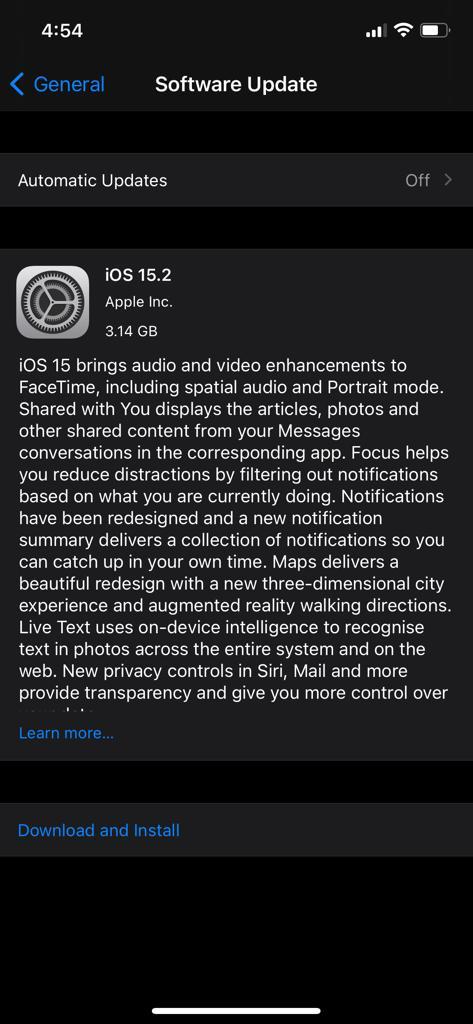
Therefore, these are crucial to download and install for the good of user experience. It is possible that the current software version of iOS you are using has bugs that cause the iMessage app to collapse. Thus, the best way to resolve “iMessage waiting for activation” is by downloading new software updates and giving your iPhone a fresh start. Here’s how:
- Access the “Settings” App from your iPhone library.
- Or, ask Siri, “Siri, please open settings.”
- Now, tap on the “Software update available” option at the top.
- Click on the “Download and Install” alternative at the bottom in the red alphabet.
- Once the update is complete, activate iMessage manually using the above guide.
Note:
While installing new software updates, please ensure that your iPhone has sufficient mobile data because software updates can be heavy (GBs). In the event that you are using a wireless network, please make certain that the speed of the internet is stable. Otherwise, you have to restart the process all over again every time the internet speed goes down to 0.0kb.
#Method 5: iMessage waiting for activation? Sign Out and Sign In to your Apple ID again
This method is quite reliable and has concluded to work best if you are waiting for iMessage to activate. Without a doubt, each app on the iPhone requires an Apple ID to operate. However, when you restart your iPhone, it is possible that some apps lose access to Apple ID. Thus, the best solution is to sign out of the previously added Apple ID and log in again using Apple ID and password. Therefore, we recommend you recognize Apple ID credentials beforehand.
And then,
- Access the “Settings” App from your iPhone library.
- Or, ask Siri, “Siri, please open settings.”
- Now, tap on the “User name” option at the top.
- It will open all apps running using your Apple ID.
- Excercise down to the bottom and tap on the sign out option.
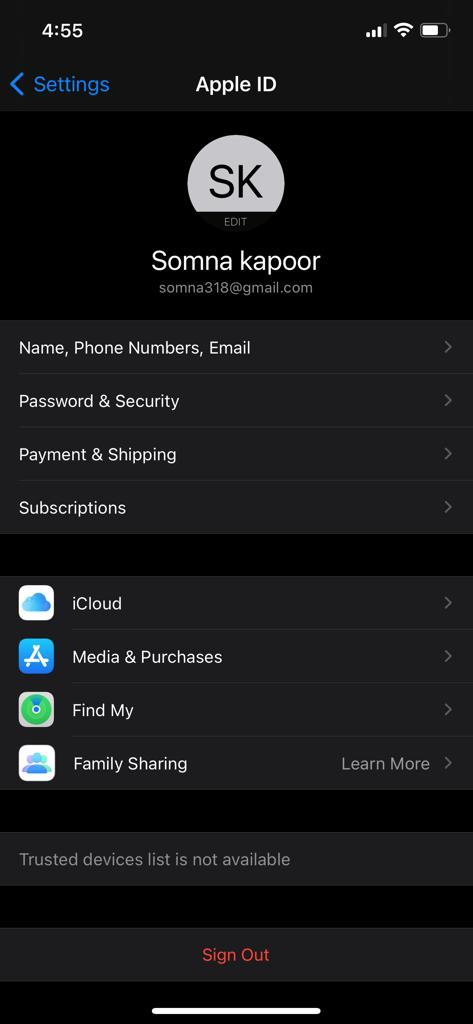
- Now, again go to the settings from the app library.
- Click on the user name icon.
- Login to the apple ID using credentials.
- Now, use the guide given above to reactivate the iMessage App.
#Method 6: Connect to stable internet connection
This last method is solely based on logical reasoning. Not many users are familiar with this fact, but iMessage only works when your iPhone has a connection to the internet. Therefore, if you are waiting for iMessage activation, we advise that you connect to a stable internet source and then manually activate iMessage.
Epilogue
Have you successfully activated iMessage? Now enjoy unlimited smooth SMS service on your iPhone and connect to your contacts easily. For more details or errors related to iMessage, drop your queries below. Thank you for having this journey with us. Good luck!

