Airpods are simply the best and latest sound accessories for all types of smartphones. From iPhone to Android, Windows PC to macOS, AirPods simply connect using Bluetooth technology. These wireless earphones are magic with their amazing sound delivery. However, more often, users complain that only after a few months of purchase does the sound quality of AirPods decrease. As a result, they observe quite a difference between the former audibility and the current one. So, how to make AirPods louder? If you are also here because of the same issue, the following guide will assist you.
Table of Contents
Introduction
To begin with, when it comes to advancing the loudness level of your AirPods, a simple “volume up” button can help. Similarly, if you want to decrease the volume of AirPods, the “volume down” button helps. But we bet you already know that! What to do when the volume up or volume down button does not impact AirPods? This situation may be an indication that something is wrong with your AirPods. Wondering how to diagnose it? This guide will tell you.

See also:
For the most part, the decline in the airpods’ maximum blaring capacity could be because of one of the following causes:
- Your AirPods have a foreign object inserted in them (for example, dust, debris, ear wax, etc.). In this case, even if AirPods run at the maximum level of loudness, that loudness will not reach you. It simply means your airpod/or AirPods may be clogged.
- You have turned on “Headphone safety” on your iphone or any other smartphone. Headphone safety or similar feature in Android automatically decreases the volume of AirPods in order to protect them from potential damage.
- Airpods do not fit properly in your ears.
- iPhone and Airpods cannot calibrate (adjust) the volume level because of previous settings.
- You are using only one airpod at a time.
- The volume limit on your iPhone is enabled.
Apart from the selected causes provided above for low AirPods volume. You are also open to considering factors like – hardware damage, software damage/troubleshooting, etc. Thanks to our experts, we are covering all the aspects in this reading. So, let’s take a glance at solutions for how to make AirPods louder?
Top Five Solutions for How to Make Airpods Louder?
For the most part, 60% of airpod owners often come across “volume issues” during the span of their ownership. Why is that? In our view, airpods’ volume becomes problematic because of the simple wear & tear. According to users on Reddit, airpods’ lifespan is only two years. It is well and good if you maintain it enough that it works longer than four years. But that is it!
Therefore, before you go ahead, please ensure that your AirPods have not crossed their average lifespan. In the event they have, you can visit the nearest apple store and get new ones. Apart from that, if you see any damage to the AirPods outer surface, AppleCare will get it fixed at the store for free.
#Solution 1: How to make Airpods Louder? Check for any foreign subject and clean it!
More often than not, when ear wax, dust, or debris enters the small dot (speakers) of the Airpod, it sticks there in case you do not wipe it off. In many cases, users simply rub their fingers on the speaker, which causes the dust or debris to enter deep inside the speakers. As a result, AirPods volume delivery gets lower. What to do?
Here is a brief logue on how to clean AirPods:
Instruments you need:
- A small torch (possible torchlight on another smartphone).
- Needle or SIM slot pin (that comes with iPhone or other smartphones)
- Compressed air sprayer (minimum size)

How to clean it?
- First of all, take the torch and look inside the tiny speaker.
- You will be able to notice dirt, dust, debris, or earwax stuck inside.
- Now, take a needle and, with a light hand, take the dirt outside.
- Please note that it will take more than one shot. Hence, keep going until the speaker is accurately clean.
- Next, use the compressed air sprayer to remove any loose particles of dust and debris.
- Repeat the process with the other airpod as well.
Lastly, connect your AirPods to your iPhone. Hopefully, the issue will be resolved.
#Solution 2: Disable the “Headphone Safety” feature on your iPhone
Many iPhone users who connect AirPods to their device do not realize this, but it has an alternative called “headphone safety.” In the past, there have been incidents where using AirPods or earphones with full volume has showcased a damaging impact on the user’s hearing capacity. It is one of the major reasons why headphone safety options in both Android and Apple exist. Headphone safety or safe mode automatically turns down the volume of any Bluetooth device to average.
Not only this, but if you use any type of hearing device (earphones/headphones/AirPods/speakers) on your phone at full volume. It often delivers a volume warning on the screen. But, if you want to make your AirPods louder, disabling this feature can help you.
Please note that using earphones with full volume can be harmful to the sensitive parts of the inner ear. Therefore, follow the guide at your own risk.
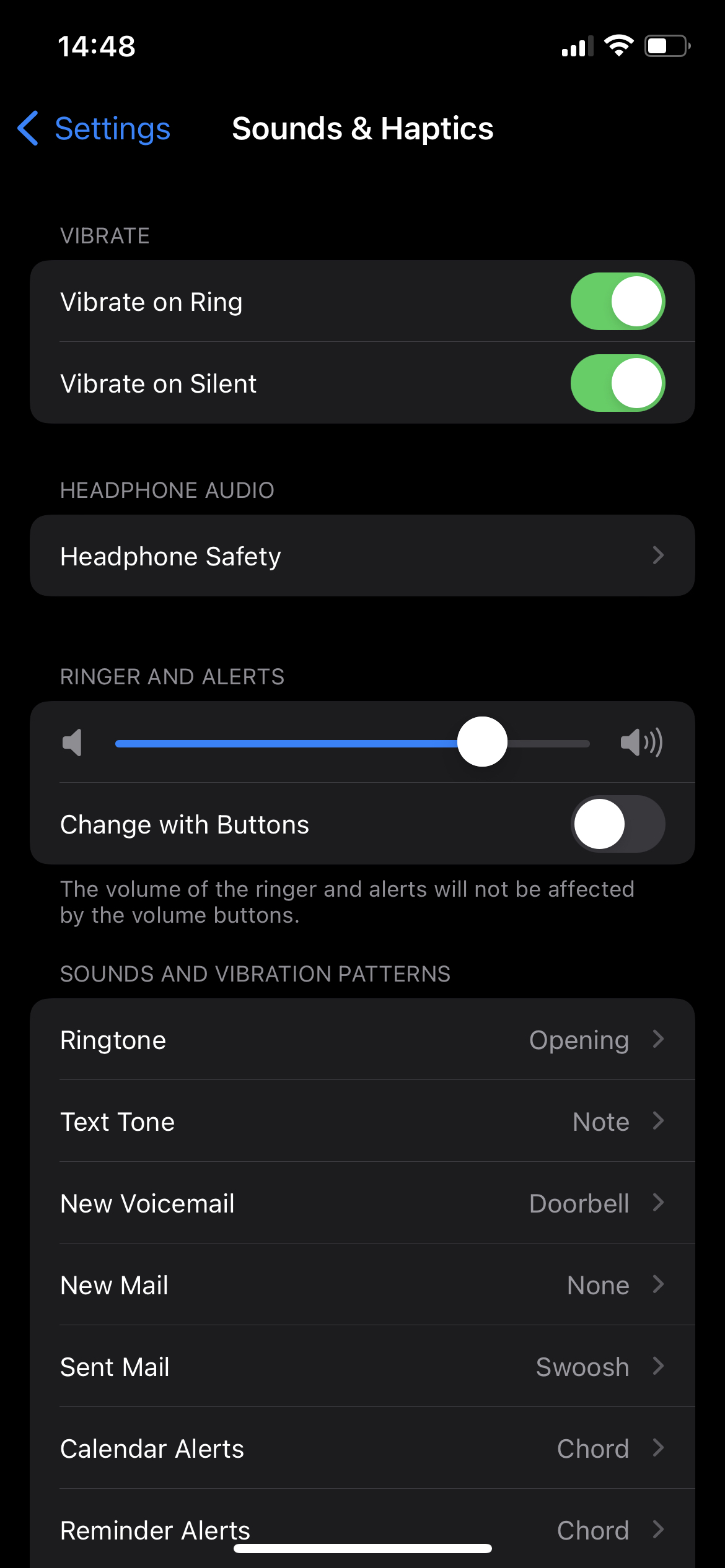
- On your iPhone, please go to the “Settings” section.
- Now, scroll down to the “Accessibility” section and click on it.
- Next, drop down to the “Hearing” portion. Now, click on the “Audio/Visual” alternative.
- Here, click on the “Headphone notifications” alternative.
- Use the toggle to disable this option.
Suppose your iphone (latest model) does not have this option. Please select the “Sound and Haptic” option in the Settings app on your iPhone. There, you will see the “headphone safety” option. Use the toggle to disable it.
How to disable “Headphone safety” on Android phones?
Are you troubled with low-sound AirPods when you connect them to an Android phone? One of the major reasons behind it could be the “volume limiter” in Android Smartphones. To begin with, whenever you connect AirPods with full volume on Android, a “sound warning” will pop up on the screen. Until or unless you click “OK,” it does not go away. As a result, you are stuck. Wondering what to do? Well! Thankfully, likewise in iPhones, you can also turn off the “headphone safety” option on Android. Here’s a guide on how:
- First of all, take your Android Phone and play some music on it.
- After 2 or 3 minutes, the volume warning will pop up on the screen.
- Click on the “CANCEL” button to avoid this warning.
- Now, you will not see this warning until or unless you restart/reboot your Android Smartphone.
Except for Samsung and onePlus users, this solution does not work. Mi users often complain about volume warnings after constant cancellations. What to do? Check out the following instructions:
- Reboot your Android phone – Volume button 1 + Volume button 2 + Home Button + Power Button.
- Once your phone’s screen goes off. After 2-3 seconds, please restart your phone (it will automatically turn on most probably).
- In the main reboot menu, please tap on the “custom settings” alternative.
- Here, search for or type “GLOBAL” in the search box.
- Here, select the title “audio_safe_volume_stat.”
- In the value section, type (2).
- Now, save the settings, and go back.
- Restart your phone.
#Solution 3: Increase “Decibel Value” in iPhone Settings
To begin with, the iPhone’s latest features consist of a separate section for audio delivery. It is called “Sound & Haptics,” which allows you to adjust volume and reduce loud noises in the background. In the event that you think your AirPods are not as loud as they were before. It is possible that your volume up or volume down buttons on the iPhone are not working properly. Therefore, even if you increase volume, the decibel value remains the same. Here is how you can increase it:
- To start with this process, please go to the iPhone’s Setting Program.
- Then, scroll down to the “Sounds & Haptics” section.
- Now, click on “Headphone Safety.”
- Here, you will see an option called “reduce loud noise.” If this option is enabled, please disable it using the toggle.
- Next, use the slider below to increase the decibel value. Please note that a 100-decibel value is very high (as loud as an ambulance siren). Thus, use it at your own risk.
- Now, save the settings and exit.
- If you turn on music and connect to AirPods, you will see the difference immediately.
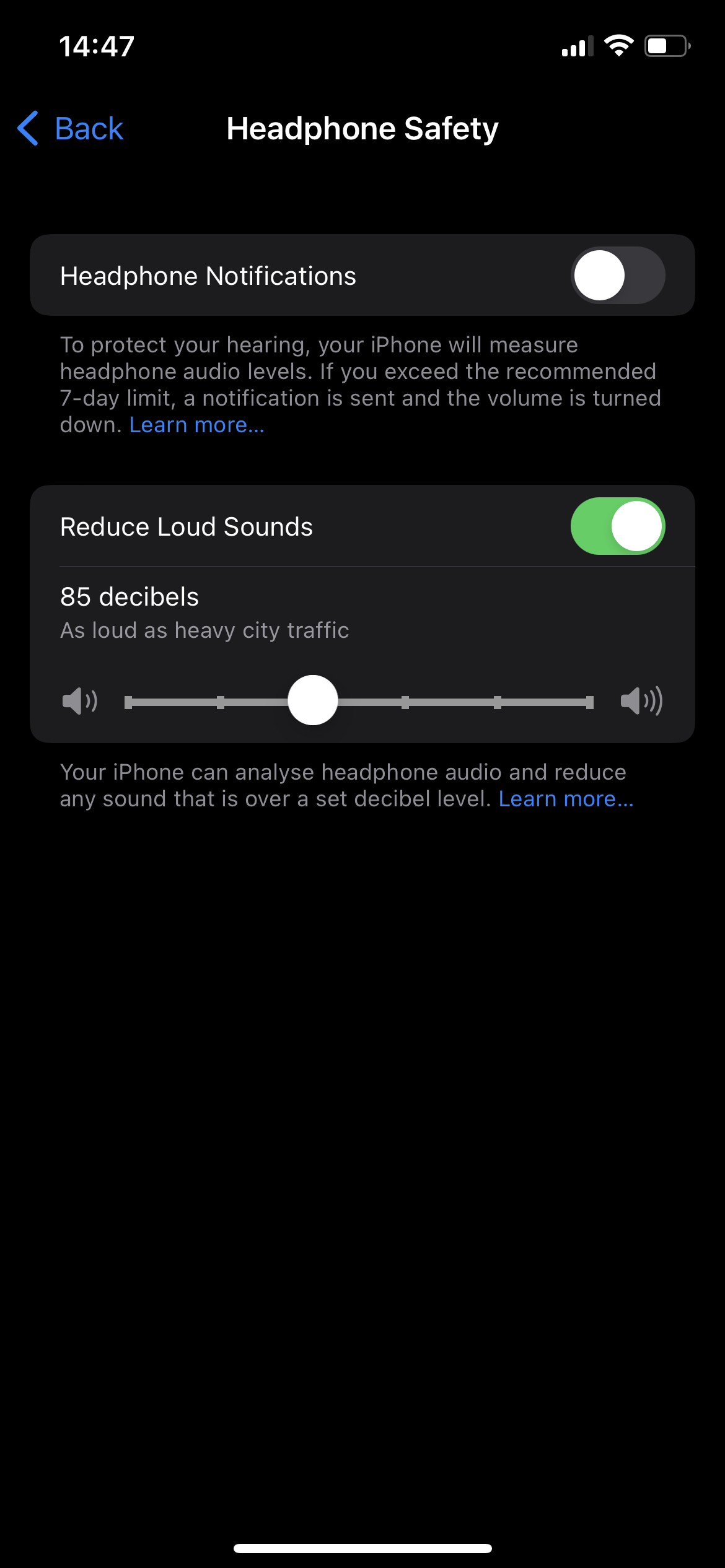
#Solution 4: How to make AirPods louder? Re-pair it to your iPhone again!
Are you using AirPods on your Android phone? Well! This solution will also work for you to make earbuds louder. For the most part, when you keep a device connected to your phone for a long time and more often. It results in a rigid pattern. Thus, it is possible that when you connect your old AirPods to your iPhone, it resets the volume to average as before. Thankfully, the easiest way to resolve this is by reconnecting your AirPods to your phone. How to do that? Let’s take a look:
- First of all, open Bluetooth on your iPhone (Settings > Bluetooth > turn toggle green).
- In the Bluetooth section, you will see a list of devices available or connected to before.
- Then, tap on the (i) icon ahead of the AirPods you want to disconnect.
- Now, click on the “Forget this device” option.
After you have disconnected/removed AirPods from the Bluetooth list. Reconnect it to your iPhone using the following instructions:
- Turn on your Bluetooth.
- Take AirPods out of their box.
- They are now in pairing mode.
- Under “available devices,” click on your AirPods name (For example, John’s AirPods or Airpods Pro).
- Then, select the “pair” option.
- Once paired, connect with the AirPods.
You will observe that AirPods are louder than before.
#Solution 5: How to make AirPods louder? Enable “Hearing Aid Compatibility” on your iPhone
As the term “hearing aid” suggests, this option in the iPhone is primarily made for people who hear less due to physical disability. Yet, of course, if you have come across noticing the fact that your AirPods are not as loud as they were before. By enabling hearing aid compatibility, you can improvise the audio delivery.
For the most part, this solution is best to apply if you are wondering how to make AirPods louder during calls. Check out the solution provided below to enable this feature:

- On your iPhone, tap on the “Settings” program.
- Scroll down to the “Accessibility” section.
- Now, pull down the screen to find the “Hearing Devices” alternative.
- Next, use the toggle to enable both Bluetooth and Hearing Aid Compatibility options.
- Once enabled, take a volume test to examine how much sound has improved!
How to make AirPods louder on Android?
Similar to the iPhone’s user interface, Android also offers a hearing aid compatibility option. Here is how you can enable it:
- On your Android, tap on the “Settings” program.
- Scroll down to or search for the “Accessibility” section.
- Now, pull down the screen to find a “Hearing Aid” alternative.
- Next, use the toggle to enable the hearing aids option.
Note: Please make sure that you add your AirPods as “hearing aid” in the respective list on your Android phone. To do so, go to Bluetooth > Select Airpods > Advanced Settings > Add as Hearing aid. You are good to go!
What to do next?
Hopefully, one of the five solutions will work out for you if your AirPods are perfectly fine. However, if none of the solutions makes your AirPods louder, it is possible that there is an indication of damage. Please make certain that you have not exposed your AirPods to water, shampoo, or any other form of liquid. Apart from this, do not use any type of flammable cleaning product on your AirPods. A simple air compressor spray is sufficient.

In the event that your AirPods issue still does not resolve. Check if your ears are clogged because of ear wax. Sometimes, it also causes decreased hearing.
For more details on how to maintain your AirPods? Keep in touch with us online. All you need to do is “star” on your URL. Thank you for learning with us. Good luck.

